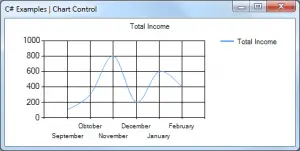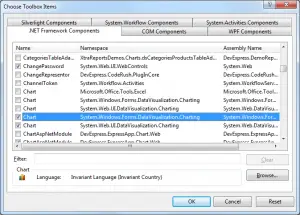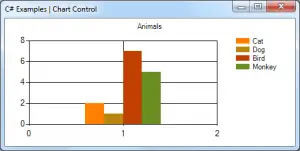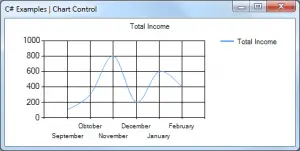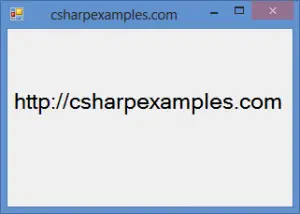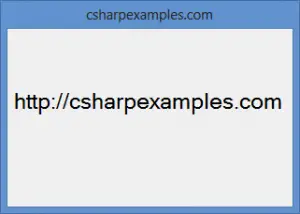This example shows how to display your data in your Windows Forms program as a bar graph or spline chart. To achieve this, you use Chart class in System.Windows.Forms.DataVisualization.Charting. Chart control can be found in Toolbox(.NET Framework 4.0 or newer). Older versions will not have the Chart control available.
To add a chart control to your application,
- In design view, open the Toolbox.
- From the Data category, drag a Chart control to the design area.
If you cannot see the Chart control in the Toolbox, right click in the Toolbox, select Choose Items, and then select the following namespaces in the .NET Framekwork Components tab:
- System.Web.UI.DataVisualization.Charting
- System.Windows.Forms.DataVisualization.Charting
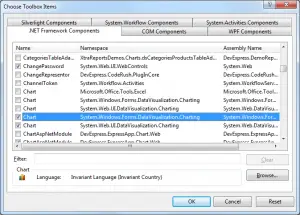
Usage:
void FrmChartExample_Load(object sender, EventArgs e)
{
BarExample(); //Show bar chart
//SplineChartExample();
}
This method shows how to add a bar chart.
public void BarExample()
{
this.chartControl.Series.Clear();
// Data arrays
string[] seriesArray = { "Cat", "Dog", "Bird", "Monkey" };
int[] pointsArray = { 2, 1, 7, 5 };
// Set palette
this.chartControl.Palette = ChartColorPalette.EarthTones;
// Set title
this.chartControl.Titles.Add("Animals");
// Add series.
for (int i = 0; i < seriesArray.Length; i++)
{
Series series = this.chartControl.Series.Add(seriesArray[i]);
series.Points.Add(pointsArray[i]);
}
}
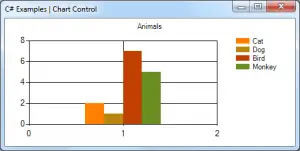
This method shows how to add a spline chart.
private void SplineChartExample()
{
this.chartControl.Series.Clear();
this.chartControl.Titles.Add("Total Income");
Series series = this.chartControl.Series.Add("Total Income");
series.ChartType = SeriesChartType.Spline;
series.Points.AddXY("September", 100);
series.Points.AddXY("Obtober", 300);
series.Points.AddXY("November", 800);
series.Points.AddXY("December", 200);
series.Points.AddXY("January", 600);
series.Points.AddXY("February", 400);
}